
Sometimes it is needed to take a live animated screenshots of your computer screen. You will search for various application in internet or various online tools to take your animated GIF screen cast. But I will tell you a very simple but very efficient tool to take animated screen cast.
- The tool is LICEcap for simple animated screen captures.
The following is the GIF image that I have taken in my PC for the post One more Google Easter egg: I'm Feeling Lucky button. This GIF has been taken by LICEcap.
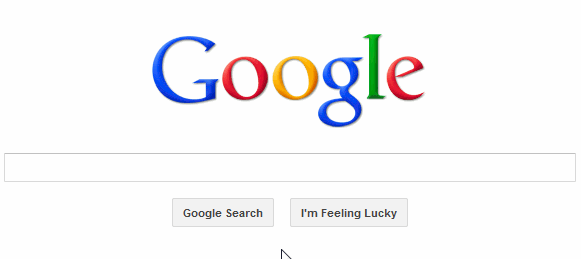 |
| Image Credit: Google This GIF image has been taken from the home page of Google (www.google.com) |
About LICEcap software
- It is so simple to use that even a child of 5 years can do it.
- You can directly convert the screenshot into GIF.
- While taking the screen-cast you can pause the recording.
- You can manually set the frame-rate per sec before recording the screenshot.
- You can also record the pressing of mouse buttons.
- You can manually set the window size area on the screen for which you are recording.
- You can display the time elapsed in the GIF.
- You can set a title for the GIF.
If you want more information and want to download the software completely free then visit LICEcap website. You will get the download link at the bottom of the page.
User interface of LICEcap
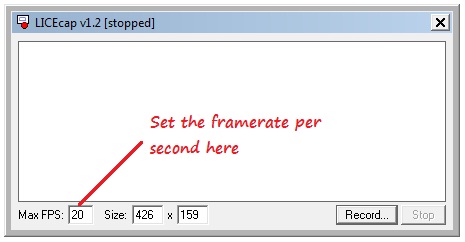














Post a Comment
Note: only a member of this blog may post a comment.