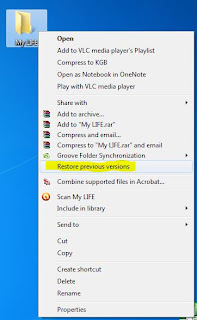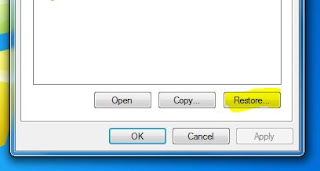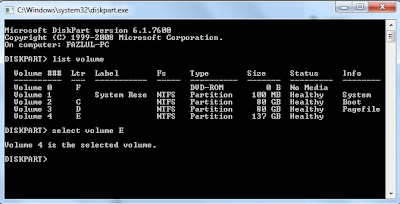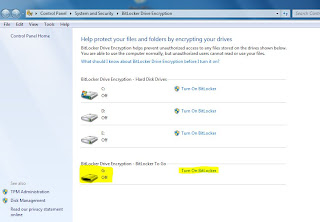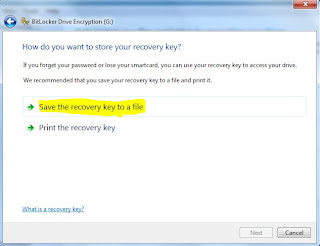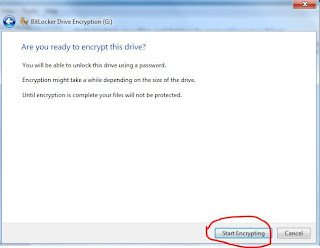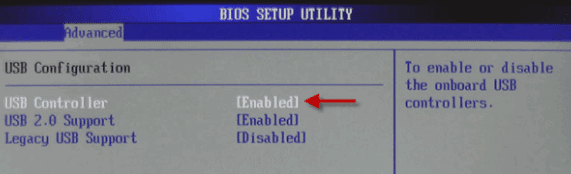Now a days all the people use USB Flash drives like Pendrive, External Hard Disk and Many more. They all skipped DVD, CD and all optical Disc because it takes time to copy and it cannot be re-used. So USB Pendrives are now with all people. Also you can see all over colleges, they hang USB pendrive in their necks. They carry Music, Movies, Data in that. How USB flash drives improves as the mean while USB virus also increases along with that.
Nowadays Some viruses / malwares (may be Trojans, W32.IRCBot.NG) is spread all over the world which is particularly attacks flash memories like pendrive, memory cards, sd cards and all other usb storage drives.
The main function of this malware is to hide all the files in the flash drive and to store malware, adware, bot, keyloggers in the same flash drive in a file name exactly what you've early in that drive.
For example: Assume that you are inserting a pendrive or your mobile phones memory sd card in a above virus attacked computer or laptop. those viruses will copy some viruses to your pendrive immediately after inserting your pendrive in that computer, and that virus will start its duty instantly. First it will hide all the files by setting those files attributes (properties) system files. Now your system will hide all those files automatically since those are all marked as system files and system files are very necessary to run OS and some application smoothly.
Then the virus will store some shortcuts into your pendrive. Actually those all are not shortcuts, they are all application (virus) instead. Those shortcuts will be renamed exactly as your files whichever is hidden by this virus.
Below picture is an example how the virus infected pendrive's files will look.
This is to confuse you, sure you'll think these are all the shortcuts for your files stored in your pendrive and the main theme of this confusion is to force you to open those shortcuts (actually virus application).
If you tried to open those shortcuts, nothing will happen, neither your file opens nor any error notifications. But in background, this virus will run an application which spreads this virus immediately to the computer / laptop you've inserted this pendrive.
You'll get tired and you'll realize that your memory drive is infected with a virus after giving several successful tries to open your files. Now, you'll sadly decide to format your pendrive.
But wait..... don't do it....
Your files are safe!!!!!!!!!!!!!
You can still see it!!
Using Manually Infected Hide File Show
Go to Tools>>Folder Options>> then Check (tick) "Show Hidden Files" and Unchecked (uptick) "Hide Protected Operating system files" >> Hit Apply >> OK to close the folder option window. (See below picture for guidence)
Be amazed you can now see all your hidden files whatever you thought you've lost.....!!!!!!!
Now you can safely copy your files and folders to your computer but note, the attributes of these files often stay unchanged even if you unchecked hidden attribute on file/folder properties. Those files and folder still marked as system files and again you cant' see these files and folders once you Tick the "Hide Protected Operating system files" .
If it is a Memory SD card of a mobile phone, then the mobile still can't able to show your files while you try to access your memory via your mobile.
don't worry still your files and folders are safe and you can retrieve it back to normal as cleaned one. I have a solution for it.
Using Command prompt

![[How to] Disable an application from Startup [How to] Disable an application from Startup](https://blogger.googleusercontent.com/img/b/R29vZ2xl/AVvXsEg6Yxgt0F4-cBfUjaLuGOCoVSCwuJtPsxaN_MLnm_ORB2nuDh2dU1VdT1Yr8slnGONXyFFHm7PlenvR7xg0kLUBV8_kZ8_vbzO3Y_t5-OgQlkgAPn8UHWrFS4LvXRnpUU3Kjv-gbDonrtc/s1600/windows-7-startup-Disable.png)
![[Step by Step] ]How to Disable an application from Startup [Step by Step] ]How to Disable an application from Startup](https://blogger.googleusercontent.com/img/b/R29vZ2xl/AVvXsEiR0Mg4rORCT-tOsjnouOAhEqWRbGBsPS9widVObTvyGxcg54wchlrXtsHHxGnfMPKOro_Ou1AhCA0yhMzl5XPHnOFuxOM5LijTwUP8FtlDD5pSVzs133NIkl-3Jleqq2ifp1V_oCGpS08/s1600/DISABLE+ANY+APPLICATIONS+FROM+STARTUP+step1.png)
![[Step by Step] ]How to Disable an application from Startup [Step by Step] ]How to Disable an application from Startup](https://blogger.googleusercontent.com/img/b/R29vZ2xl/AVvXsEjX2O67LZNH5M24EnwsQ1hf8nUex_95CO8NeUS8St4A7lQdW1hChefYrem6Y_B4oPuF0f3j2e9R5pag3gmRNlklCq30YGuSbfFWiZSYDAD5jLR2AD_0Y11N2T18uDT2kOqOshmTwJNL8mQ/s1600/DISABLE+ANY+APPLICATIONS+FROM+STARTUP+step2.png)
![[Step by Step] ]How to Disable an application from Startup [Step by Step] ]How to Disable an application from Startup](https://blogger.googleusercontent.com/img/b/R29vZ2xl/AVvXsEh1Ig6wHdXbm2TcOUTLSfgKJ4IFBKr9ifhDJJFvkUOOZB5bvK4zsAzD8HqOMThJq0GPh5pQ7wdndxitYODbMMCbzZu_0EHwueZripu29DjXMJU6t5fxQwzwyCDwDG3SrHMXd8b9OyhAOhE/s1600/DISABLE+ANY+APPLICATIONS+FROM+STARTUP+step3.png)