Today i will tell you an awesome trick with which you can use your iPhone, iPad or iPod as your PC’s keyboard or mouse. With this trick you can control both cursor and typing abilities for your single device. Isn’t it cool? Well i really liked it so that is why i am sharing this with you.

There is an an app which can turn your iPhone, iPad or iPod into fully functional mouse and keyboard . The app is TouchMouse. TouchMouse is a free iOS app, which gives us a cool option of alternative keyboard and mouse for our PC. So in this post i will tell you “How To Turn Your iPhone, iPad or iPod Into a Temporary Mouse And Keyboard For Your PC”.
How To Turn Your iPhone, iPad or iPod Into a Temporary Mouse And Keyboard For Your PC
1. Install TouchMouse On Your PC
The first and foremost step required for this purpose is installing TouchMouse on your computer. You can download TouchMouse for your PC HERE.
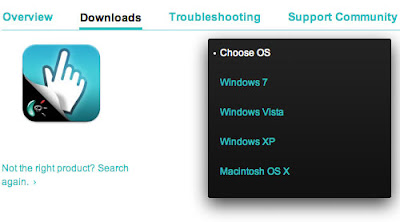
After installing the correct version of TouchMouse on your PC you may proceed to step 2.
2. Installing TouchMouse on iPhone or iPad
The next step is to install TouchMouse on your iOS device. You may download it from HERE.
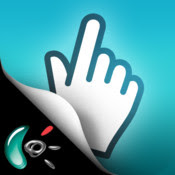
3. Connecting your Computer to iPhone, iPad or iPod
Then the next step is connecting both the devices on the same hotspot. Dont know how to create a hotspot, then check it out here – “How to Create an Instant WiFi Hotspot“.

4. Launch TouchMouse From iPhone, iPad or iPod
You are nearly done. When you see that both the devices are connected then run TouchMouse on your iOS device and you will see that your computer will be visible for selection. Tap against your PC name to select it and your are done. You may now use your alternative mouse.
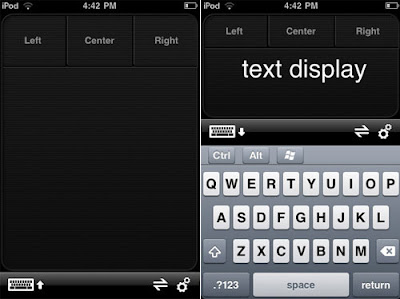
Using TouchMouse
TouchMouse is a easy and simple app with clear functions and no technical skill is required for using it. There are three major buttons i.e Left , Center and Right as shown below.

You may use trackpad for controlling the movement of mouse. Tapping the keyboard icon will open your device Qwerty keyboard.
So in this way you may utilize each and every function of your device and also leave a good impression over other people. Hope you would like this article.













Post a Comment
Note: only a member of this blog may post a comment.