5 useful command prompt tricks you must know
There are some beautiful command prompt tricks which are very essential for us in our day-to-day life. Today I am going to share them with you.
 1. Viewing the command prompt history
1. Viewing the command prompt history
You can see your history in command prompt just by pressing f7 key. You can re-execute any of your previous command from the history, no need to type the same command again and again. You can use your top and down arrow button to navigate through the history.
2. Go through the files in a folder
If you are in a folder and want to view all the files in that folder then just go on pressing tab key. Command prompt will show you all the files in that folder one by one.
Example: I am in d: drive and want to view all files and folders present in d: drive. So I just pressed the tab and it displayed me Dictionary.txt, that means in d: drive I have an file called Dictionary.txt
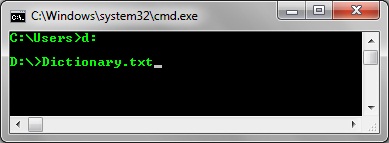
Note: If you know the name of the file but not much sure about that, then just type few letters and then press tab. Command prompt will directly show you that file if it is present in that folder.
3. Copy the o/p of command prompt to clipboard
Some times you might need to save the output of command prompt, then don't need to worry for such type of simple work. There is a beautiful trick for this. I will make you understand by giving an example.Example: If I want to execute the command dir and want to copy the output to clipboard then I will execute the following command in cmd.
dir | clip
You can see the pipeline symbol in between dir and clip. After executing the command the output is successfully copied to clipboard. Go to notepad and paste it.
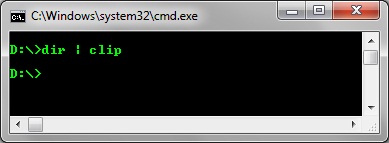
4. Make copy-paste easier in command prompt
To make copy-paste easier in command prompt, move the cursor to command prompt title bar and right click there-->Click on properties, a window will open-->Go to Options tab-->Enable the Quick Edit mode present under edit mode-->Press OK
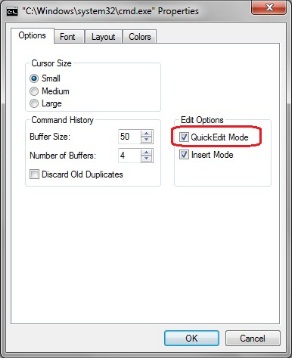
5. Open command prompt at a folder
You can easily open a command prompt at a folder level. No need to go to that folder by typing cd command. Just by pressing the shift key, right click on that folder. You will find another option called "Open Command Window Here". Click on it and you are done.












Post a Comment
Note: only a member of this blog may post a comment.