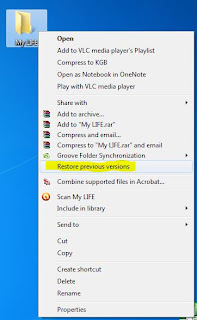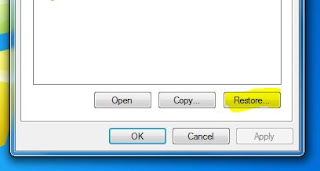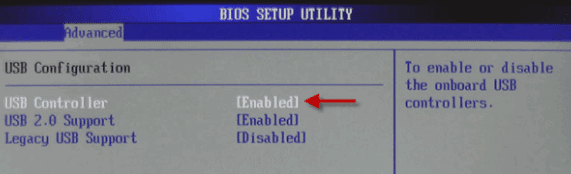I mentioned previously that I hadn’t figured out how to shut down or restart Windows 8 with native controls. I instead installed Rainmeter, one of my favorite freeware apps, and have been running a skin that contains one-click buttons for shut-down, restart, hibernate, and more.

Rainmeter skin “Cobolt”
But there is a way.
Here’s one web article that describes the multi-step process, though it mistakenly says “three clicks” instead of the obvious four. Or just read further for my own description:
Native Shutdown or Restart
1. Bring up the right column by either (1) pressing Windows+C on the keyboard, or (2) moving your cursor to the lower or upper right corner of the screen.
2. Click “Settings”.
3. Click “Power”. You’ll get three options at that point.
4. Choose from three options: Shut down, Restart, or Sleep.
That’s four clicks, about the same as it would have been in Vista, using the Start menu. But in XP and previous versions of Windows, it was just two clicks: (1) Start, and (2) Shut down / Restart. Of course, neither is as fast as the one-click option I have with my Rainmeter skin.
If you don’t feel like installing and running Rainmeter for just this one function, you can create your own one-click shortcut for shutting down or restarting. It’s not terribly difficult.
Creating One-Click Shutdown or Restart Buttons
1. Right-click in a folder (or on your desktop) and choose “New” and “shortcut”.
2. Enter shutdown /s /t 0 (that’s a zero) when Windows asks for a location.
3. Enter Shutdown (or whatever you want) as the name of the shortcut.
4. Choose a recognizable icon for the shortcut:
a) right-click on the new shortcut
b) select “properties”
c) on the shortcut tab, click “Change icon”
d) click “OK” on the warning box
e) select an icon from the list of available images
f) click “OK” twice (to close the change icon box, and close the properties window)
5. Right-click on the shortcut icon and select “pin to taskbar” if you want it on your Desktop’s Taskbar.
6. Right-click on the shortcut icon and select “pin to Start” if you want it to display on the Metro screen.
The above instructions are for a “shutdown” button. For a “restart” button, follow the same procedure, except in step two, use the following text: shutdown /r /t 0
Both on the taskbar and on the Metro screen, you can of course move the icons/buttons around so they’ll be in a handy location for you.