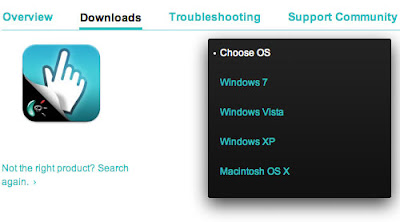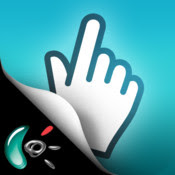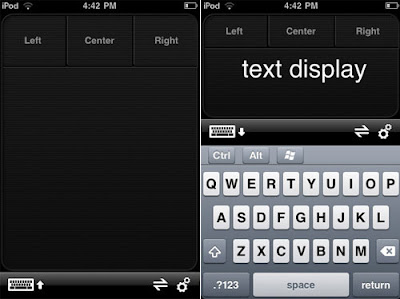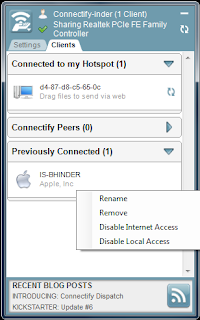HELLO Everyone Friends.....
Today we will learn how to find out the IP address of your Victim's computer while chatting on Social Networking websites.
I will be using GMAIL to demonstrate...
First let’s clear some concepts. When we do direct chatting with our victim via chat box, our message 1st goes to Gmail.
server then it is forwarded to us or to victim who is on chat. But when we do Video or Call then we get connected directly to the Victim's computer. Now, when we
do chatting simply, hereby our system gets connected to Gmail server, thus if we try to find out the ip then we will get Gmail sever IP & when we do Video or Call.
chatting then as our system is directly connected to victim's computer, so we will get victim's computer IP Address.
Now let’s do it practically,
Fire up your
BACKTRACK machine.
Download googletalk plugin from google & you will get a package by name ”google-talkplugin_current_i386.deb”
Execute this file by the
following command:-
dpkg –i google-talkplugin_current_i386.deb
Now, goto your Terminal & type “”etherape””(without quotes)
goto CAPTURE ....& over there
select your interface(network card)
Login into your Gmail account & start your video or call chatting & switch on to etherape window to check out the IP of your
friend...(& if you are simply chatting then you will see Gmail sever IP address)
Today we will learn how to find out the IP address of your Victim's computer while chatting on Social Networking websites.
I will be using GMAIL to demonstrate...
First let’s clear some concepts. When we do direct chatting with our victim via chat box, our message 1st goes to Gmail.
server then it is forwarded to us or to victim who is on chat. But when we do Video or Call then we get connected directly to the Victim's computer. Now, when we
do chatting simply, hereby our system gets connected to Gmail server, thus if we try to find out the ip then we will get Gmail sever IP & when we do Video or Call.
chatting then as our system is directly connected to victim's computer, so we will get victim's computer IP Address.
Now let’s do it practically,
Fire up your
BACKTRACK machine.
Download googletalk plugin from google & you will get a package by name ”google-talkplugin_current_i386.deb”
Execute this file by the
following command:-
dpkg –i google-talkplugin_current_i386.deb
Now, goto your Terminal & type “”etherape””(without quotes)
goto CAPTURE ....& over there
select your interface(network card)
Login into your Gmail account & start your video or call chatting & switch on to etherape window to check out the IP of your
friend...(& if you are simply chatting then you will see Gmail sever IP address)