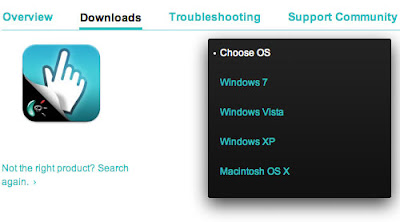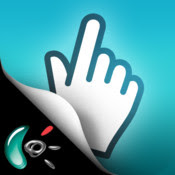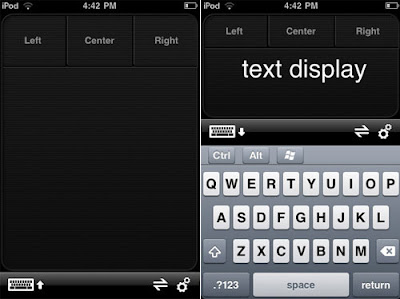BenQ launches world's first two new educational short throw laser projectors BenQ LX60ST and LW61ST,that incorporates BenQ's mercury-free Bluecore light engine and thus help is delivering better energy efficiency, performance and instant readiness. In terms of connectivity, BenQ LX60ST and LW61ST have Apple iPhone/iPad wireless display support.
Here is a quick look at the features of the BenQ LX60ST and LW61ST short throw laser projectors:
1. An average of 20000 hours of reliable brightness in Eco Mode
2. 80000:1 ultra-high contrast ratio for outstanding images and crisp clear content
3. Instant on/off capability to save time on projector warm up or cool down
4. Manual brightness level adjustment to suit different surroundings
5. A mercury-free light source that is more environmentally friendly and safe
6. BlueCore-driven SmartEco Advanced technology optimizes the performance of the projector light source system to bring impressive brightness, longer lighting life and high energy efficiency to schools:
7. SmartEco Mode: automatically determines the optimal brightness level by the input source to generate the best image contrast
8. No Source Detected Mode: automatically lowers the projector brightness to 10% when no display source has been detected for over three minutes
9.Eco Blank Mode: enables teachers to blank the projector screen when the projector is not in use to redirect students’ focus back on them while lowering the light source power consumption to only 10 percent
The BenQ LX60ST and LW61ST are available for the Indian market from June at a price point of Rs. 145,000 and 150,000, respectively. For further information please visitwww.BenQ.co.in
World's first short throw laser projectors BenQ LX60ST and LW61ST
12:00 pm
Hardware
,
Information
,
Technology News