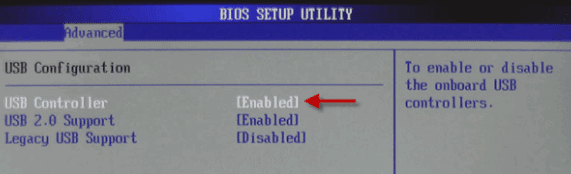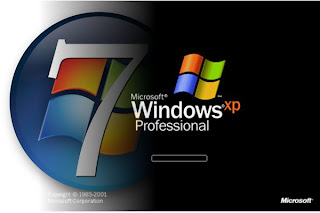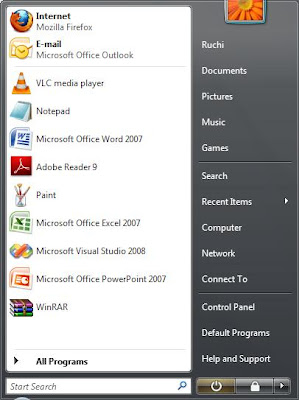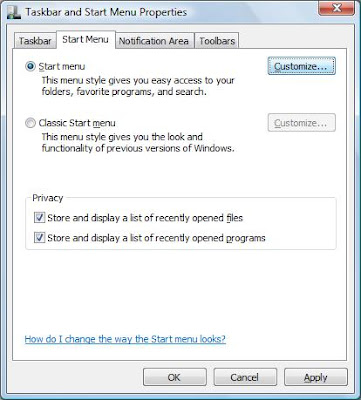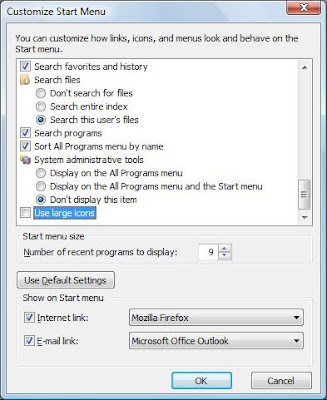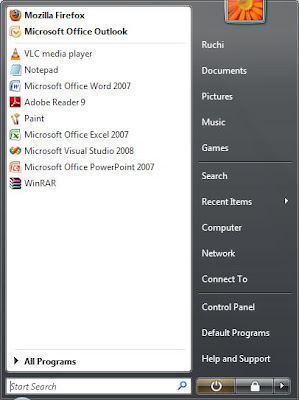In this post I am gonna discuss an easiest Data Recovery Methods.
Today I will show you a trick to recover your deleted files without using any 3rd party software. I am not talking about restoring files from recycle bin.
Sometimes we might have delete some important files accidentally and we need them back.
This simple trick mostly works on Vista versions and all the Windows 7 and Windows 8 versions.
So let's see How to Recover Deleted Files without Any Software
Do this simple trick to recover your Sweet Heart.JPG
Right Click on the particular folder
Select "Restore previous versions"
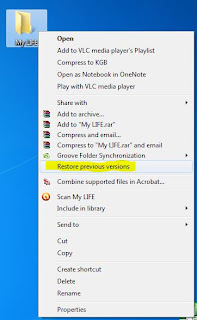
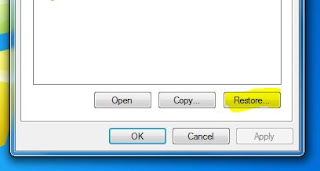
If you don't see "Restore previous Versions" by Right Clicking, Go to
Control Panel ----->
System and Security---->
System---->
Click on System Protection (in left sidebar)---->
Select the particular drive and Click Configure---->
Then select "Restore system setting and previous versions of files"---->
Now Click on OK
Note :
Previous versions come from restore points or from windows backup.
This trick will not work at all the time.
How to Recover Deleted Files without Any Software
10:56 pm
How to
,
PC Trick
,
Windows 7
,
Windows 8
,
Your Security