Getting blocked by Facebook from sending Friend Requests is really annoying specially when you are really in need of sending a friend request to someone. This error commonly occurs when we are trying to send request to those people to whom you don’t know or you don’t have mutual friend to him/her then an error pops out and says ’This Request Can’t Be Sent’ which is very annoying thing. So today i will tell you a trick with help of which you can bypass the ‘This Request Can’t Be Sent’ error on Facebook to send friend requests.

Bypassing The ‘This Request Can’t Be Sent’ Error On Facebook To Send Friend Requests
What We Need For This Trick?
1. Firefox (FF) web browser.
2. Temper Data (FF extension).
How To Use This Trick?
1. First of all go to this LINK and install Temper data.
2. Go to Facebook account and send request to person to whom you want to add as friend.
3. When you click on add friend an error popup message is shown as below
Here’s the screen you’ll see when Facebook blocks you from trying to add a friend. The title of the dialog box says “This Request Can’t Be sent”, and “Do you know this user personally?”.
So how can you send friend request? Here is the start of trick.
4. Go to Tools menu in your Firefox browser and you will find “Temper Data”.
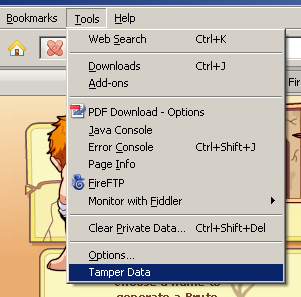
5. Click on “Temper Data” option. you will see another window like this.
6. Click on start Temper. Now your Temper data is started.
7. Go to Facebook and send request again to person to whom you want to add as friend by clicking “Add Friend”.
8. Now when you click on “Add friend” a popup message is shown.

9. Note the URL from above popup message and hit “Temper”.
10. Now another window will be opened. Make sure that the URL that you get is similar to what you see in the pic above.
11. Now you have to do some modifications in above popup message. As you can see, the highlighted option ‘Submit’ has the value ‘1‘ by default, you have to change it to ‘0‘ and press ‘OK’.
12. Now an another popup (change content header) will be shown. Just press “OK”. As you press it your friend request will be sent.
You are done! Isn’t is easy to bypass the ‘This Request Can’t Be Sent’ error and send friend request. Stay Connected for more updates.

















Post a Comment
Note: only a member of this blog may post a comment.