Here I'll give you a solution to format your USB pen drive completely.
You can format pen drives using command prompt to remove all the virus files permanently. Most of the times these type of formats delete all the viruses from pen drive.
So let's see how to format your pen drive using command prompt.
Insert pen drive into your PC
Find the drive letter of the pen drive
Now click on Start ---> Run
In run box, type cmd and hit Enter
Now command prompt will appear, in this window type format "your pen drive letter:"
For example type : format g:
Hit Enter twice
Wait for sometime until command prompt verify the file system.
Now command prompt will ask you to enter a drive name.
After that type the drive name and then hit Enter again.


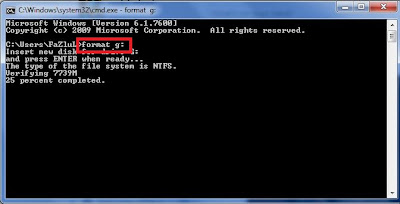













Post a Comment
Note: only a member of this blog may post a comment.