Today I have taken for you some beautiful and amazing tricks for VLC media player those you have ever seen.
1. How to take Instant Snapshot of videos and save in disc
Play a video in VLC media player, go to Video->Snapshot. Otherwise the easiest shortcut key for snapshot is (shift+S). After taking the snapshot the files will be automatically saved in the path C:\Users\<administrator name>\Pictures\ in png format. You can also change this path by going to Tools->Preferences->Video->Video Snapshots.
2. How to convert video files into other format
Open VLC, press ctrl+R otherwise you can manually go to Media->Convert/Save->File.
Then click on Add, select path to the file you want to covert, then press Convert/Save. Then it will ask you for the destination file. So give one name for the file destination and also select the output file format and press on "Start". This will take some time so don't be hurry.
Then click on Add, select path to the file you want to covert, then press Convert/Save. Then it will ask you for the destination file. So give one name for the file destination and also select the output file format and press on "Start". This will take some time so don't be hurry.
After the conversion is complete your file will be ready to use.
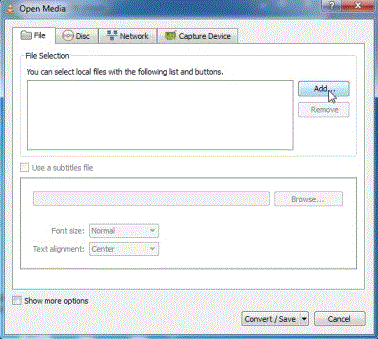
3. Watch Video in artistic sketch style
Go to Tools->Effects and Filters->Video Effects->Image modification.
Select the Gradient checkbox.

Now you can also choose the Mode like gradient/edge etc. The above picture has been taken in gradient mode. This picture has been taken from Microsoft's windows 7 Wildlife.wmv sample HD video.
4. Create puzzle game using VLC

Go to Tools->Effects and Filters->Video Effects->Geometry
5.Create Infinite windows one inside the other
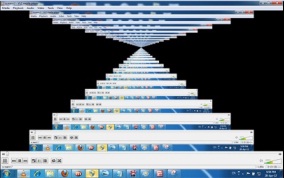 Go to Media->Open Network Stream->Network
Go to Media->Open Network Stream->Network
Write screen:// in the URL field and press enter. You will see this amazing effects. All the windows will go one inside the other.
If you change something on your desktop everything will be reflected in the screen.
This is really an amazing thing that most of you might not be knowing.
6. Cut a particular portion of video and save it
By default the record button is invisible. To make it visible go to View->Advance Control.
Just select the advance control and the record button will be visible at the left bottom part as shown in the figure. You can press the record button to start the video record and press again when you want to stop the record. The recorded file will be automatically saved in the path C:\Users\<administrator name>\Videos\.
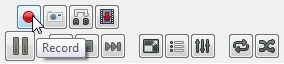
Hope this tutorial has helped you to know VLC media player tricks. If you really liked the article then share it to your friends.
Just select the advance control and the record button will be visible at the left bottom part as shown in the figure. You can press the record button to start the video record and press again when you want to stop the record. The recorded file will be automatically saved in the path C:\Users\<administrator name>\Videos\.
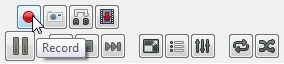
Hope this tutorial has helped you to know VLC media player tricks. If you really liked the article then share it to your friends.














Post a Comment
Note: only a member of this blog may post a comment.