

The AndroVM (Previously known as Buildroid) is Daniel Fages’ project which focus on Android Virtualization by building Android operating system for VirtualBox. After months since Jelly Bean officially released on July this year, Daniel has finally released the Android 4.1.1 Jelly Bean for VirtualBox. This release is based on AOSP 4.1.1_r4 branch and a new 3.4 Linux kernel (android-goldfish-3.4 branch). More details about this release are here. Daniel made AndroVM very easy to setup for everyone and here’s how:
Download the androVM-4.1.1_r4-20121002 OVA file:
- vbox86t version :androVM_vbox86t_4.1.1_r4-20121002.ova
- vbox86tp version :androVM_vbox86tp_4.1.1_r4-20121002.ova
- vbox86p version : androVM_vbox86p_4.1.1_r4-20121002.ova
- vbox86t with Google Apps : androVM_vbox86t_4.1.1_r4-20121002-gapps.ova (installed withgapps-jb-20120726-signed.zip from Cyanogen)
- vbox86t with Google Apps and Houdini : androVM_vbox86t_4.1.1_r4-20121002-gapps-houdini.ova (installed with gapps-jb-20120726-signed.zip from Cyanogen and houdini extracted from Intel/Orange smartphone running Gingerbread)
(t version is build for “tablet” 1024×768 resolution, tp version is build for “tablet with phone capabilities”, and p version is build for “phone” screen resolution.)
Let’s begin to setup Android Jelly Bean on the computer:
- Download and install VirtualBox. (Due to poor performance of Android on VirtualBox 4.2 at the moment, I use version 4.1.22 which works fine for me)
- Open Oracle VM VirtualBox.
- Click File, and then Import Appliance…
- Click Choose… and open the androVM OVA file you just downloaded.
- Click Next button.
- Click Import button.
- Select androVM and click Start (big green arrow) button.
- Done. It’s just that easy. Enjoy the Jelly Bean Goodness.
Note:
-To regain control of your desktop cursor, press right Ctrl key
Screenshots:


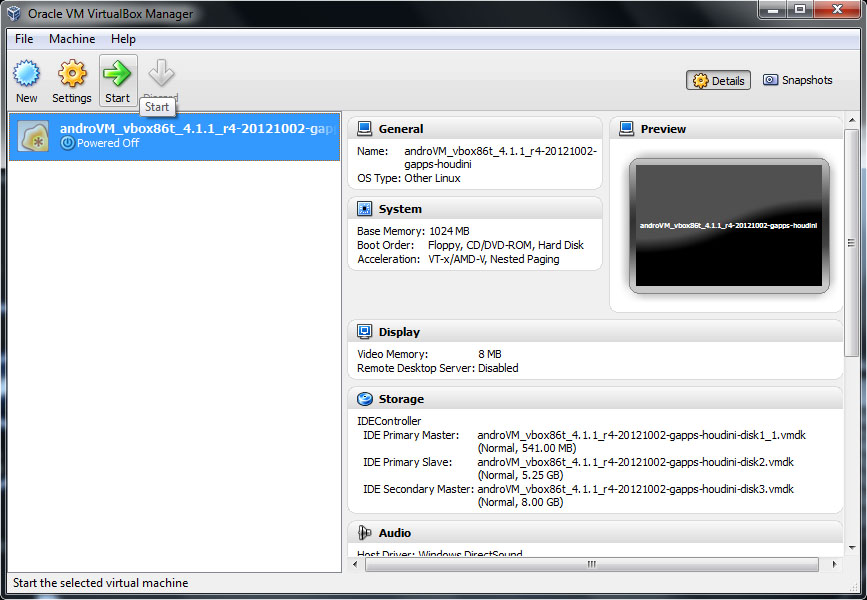
















Post a Comment
Note: only a member of this blog may post a comment.