Facebook developers introduced a new feature called Facebook Graph Search for it's users. Now Facebook is allowed to active Graph Search only for limited account, those who are using Facebook in English (US).
This is one of the advanced search feature which is loved by most of the Facebook users. But few of Facebook users are disappointed with this Graph Search feature. If you activate Facebook Graph Search once in you account, you can't disable the new search feature again.
This is one of the advanced search feature which is loved by most of the Facebook users. But few of Facebook users are disappointed with this Graph Search feature. If you activate Facebook Graph Search once in you account, you can't disable the new search feature again.
Today I will show you a simple trick to disable Facebook Graph Search to your account. Already I said that Facebook graph Search is only available for English (US) Facebook users. So you can simply disable Graph Search on your account by changing the current language to English (UK) or any other known languages.
Steps to disable Facebook Graph Search
Sign in to your Facebook Account.
Go to Account Settings.
Steps to disable Facebook Graph Search
Sign in to your Facebook Account.
Go to Account Settings.
How to Disable Facebook Graph Search Step by Step
11:14 am
Facebook
,
How to
,
Just Fun
,
Step by Step
,
Web Sites




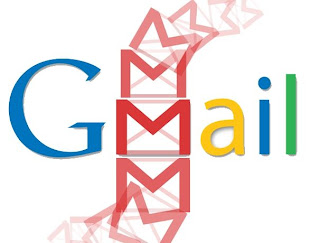

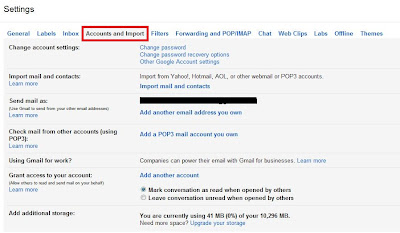
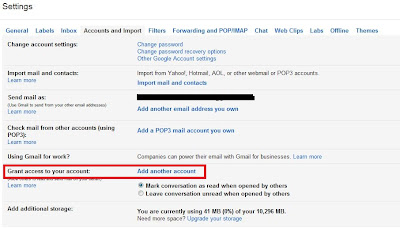


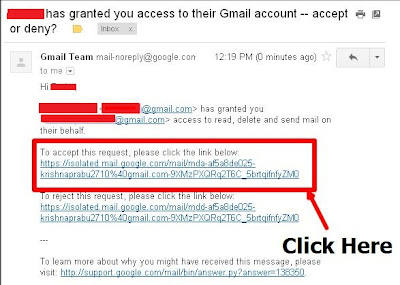










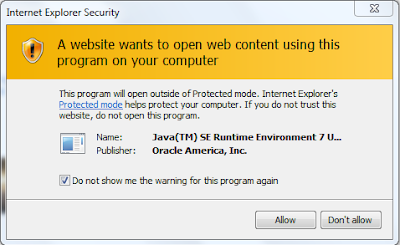





.png)










